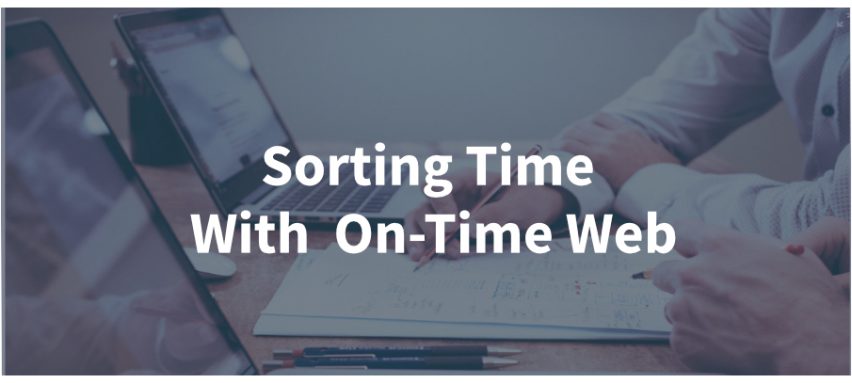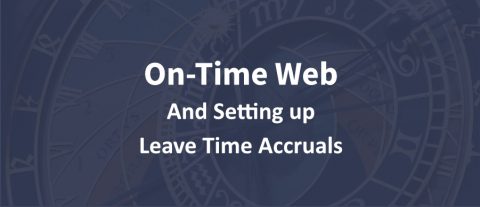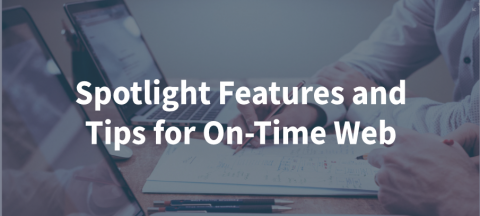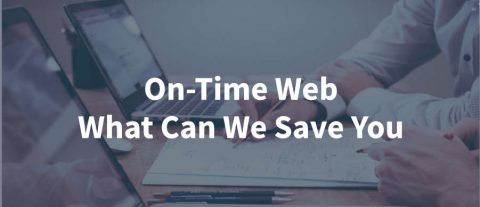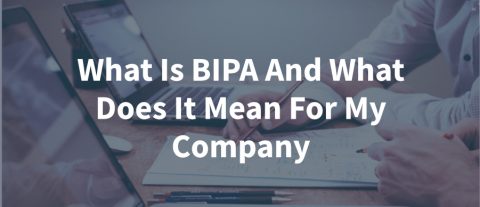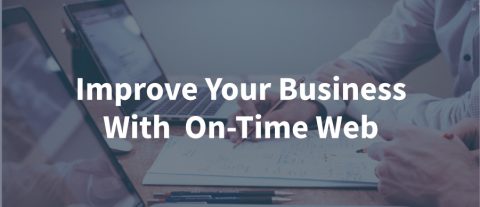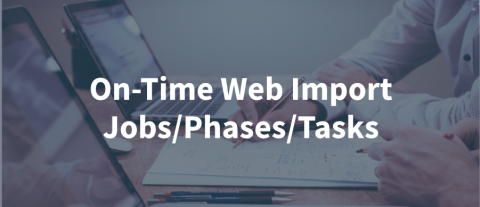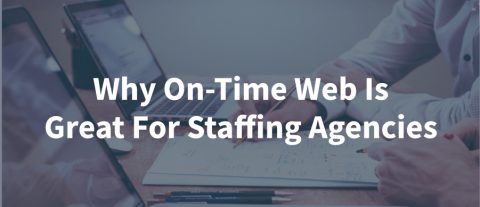Sorting Your Time
Sorting your time can be a very difficult or a very easy task depending on the tool you use. The best tool will let you assign the time at the moment that it occurs. This helps prevent the temptation of guessing where the time should be allotted. To do this you must have an easy, quick, and simple method to enter and collect time.
Sorting your time by various methods
Defaulted methods of sorting time.
On-Time Web can provide automated sorting with the proper setup. The following sorting methods are automatic. They require no additional input from the employees.
By Company – This is the simplest sort. It may not sound like a sorting method. by Company is the base for all other sorting methods. It includes all employees.
By Division – Set up Divisions in On-Time Web to be able to sort by division. You will assign employees to different divisions. This will sort their time by division.
By Supervisor Group – When entering an employee into the system you can assign them to a specific supervisor group. It allows supervisors to approve time for their group. Employees cannot change their supervisor group.
Employees cannot change or adjust the previous three methods of sorting.
By Department – Departments are also set up in On-Time Web. You select the base department for the employee. Unlike the previous three methods, you can set an option on the employee level. This will allow the employee to change the department in which they are working. For example, let’s say someone’s default department is shipping. They are asked to work for maintenance in the afternoon. They can switch from their default department to a different department easily.
By Earning/Leave Code – Basic Earning/Leave Codes like Regular and Overtime are assigned automatically to employees. Other earning codes that represent specific pay rates or leave time can also be assigned to employees. Even unpaid earning codes can be set up for things like unapproved leave, bereavement, or jury duty. Most systems will not allow the employee the opportunity to select or change their earning code. There are some select industries where it is important for the employee to be able to select the proper earning/leave code for the specific task they are doing. So On-Time Web has been designed to allow this as an option in setup.
Sorting by Jobs/Phases/Tasks – The next three methods of sorting time and attendance data provides several options. These options are for additional sorting of your data. On-Time Web gives the option to assign time to Jobs, Phases, and Tasks, which gives you three levels of sorting. It is not mandatory that you use all three levels. You have the option to set up one or two of the levels. You can even have a mixture of one, two, and three levels for each job.
The flexibility of these three levels of sorting opens up a wide variety of options. Including the ability to rename these three fields to reflect the culture of your business. For example, for a made-to-order manufacturer, Jobs/Phases/Tasks work well. But for a health services organization, you may want to call the fields Patient/Case/Service.
Assigning time to Jobs/Phases/Tasks – Employees will then punch into the Job/Phase/Task by selecting it from a drop-down list. This can happen on the On-Time Web phone, tablet, or PC interfaces. Moving to other Jobs/Phases/Tasks is a matter of selecting the Job/Phase/Task and then selecting the Switch button. This will punch them out of the current one and in on the new one.
Reporting on sorted data
Reporting in On-Time Web is easy and powerful. Now that the data is categorized it is just a matter of filtering the data to report. Think of your On-Time Web data as a big barrel of data. Running a report without any filters would bring all the data into the report. To get specific in your reporting you must filter it down to only allow what you want on your report.
The reporting in On-Time Web is unique. It gives you have over 22 fields you can filter on in a timesheet report. You also have the ability to condition your results based on 12 comparative variations. These include equals, does not equal, is greater than, is less than, is between, is not between, etc. You can also combine multiple fields to filter the data. An example of this would be to select employee ID is equal to. Then add another condition for a date range for a specific work period. This makes our reporting one of the strongest in the industry. It allows you to use practically any field to separate and sort your On-Time Web data.
Find out more about all the powerful options in On-Time Web. Please contact us for a free review of the software.
You can also sign up for a free 14-day trial of On-Time Web. We work with you to help you set up your free trial. We also answer any questions or consult with you on how to setup On-Time Web. It is our goal to make On-TIme Web best suited for your company.
Let us help make your payroll processing easier and less time consuming while making it accurate with less chance of errors. Contact us today.
[email protected] of call (502) 223-1136