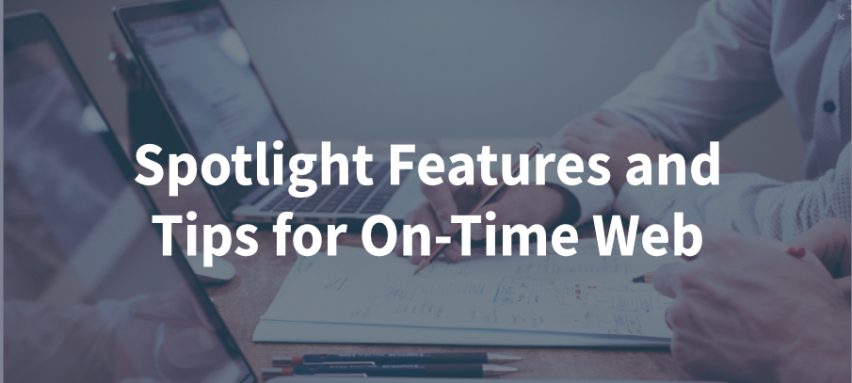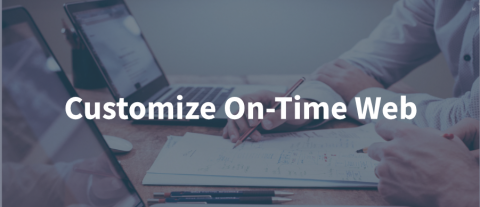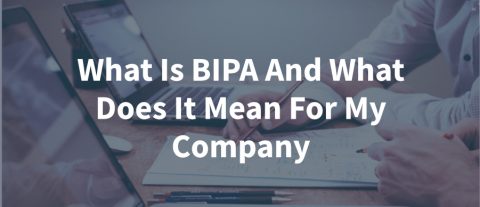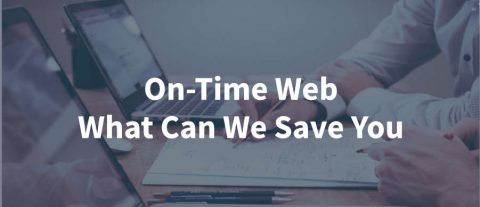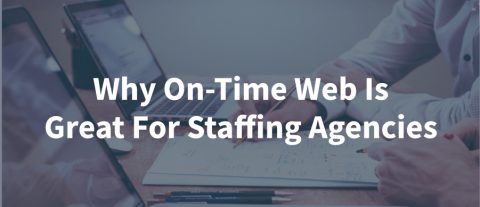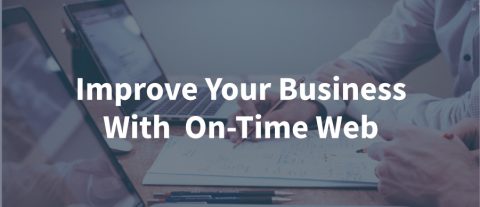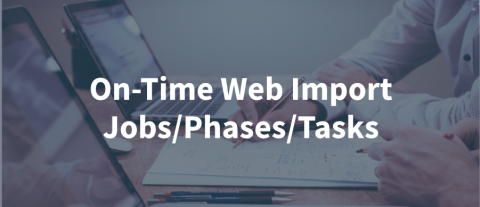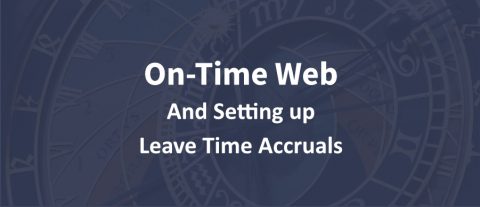These features and tips in On-Time Web can be very beneficial for your business. Here is a list of just a few features and tips that make On-Time Web great.
In/Out Board and Status Message Widgets – With many people forced to work from home, these features and tips give owners some confidence in knowing when their staff is clocked in or not with a quick glance at the In/Out Board. You might not know that the In/Out Board feature can be popped out and docked on your desktop it can be checked at any time. The Status Message widget allows the employee to leave a message that can be viewed in the In/Out Board as to where they are or what they are doing. For example, if John is working but not in the office he can note on his status message that he is out on a service call or going to get apart. This brings a higher level of passive communication without the need to call and check-in with the office.
Custom Landing Page – When setting up employees you can set the landing page for the employee based on what they need most. For example, a regular employee may have the Time Entry screen set as their landing page so that when they log in it takes them right where they need to be to make their time punch. On the other hand, you might want your supervisors to be taken straight to the Time Approval Screen so they can start approving time immediately.
Save a Report Filter – When using the report screen you have so many powerful options. The ability to filter the data differently is a great tool. I have seen many users come up with some really complex filters. Don’t forget, you can name and save a filter that you make on the report screen. Just enter a name for your filter in the Filter Name field and click the Options button and choose Save. Then your named filter will be available in the Load Saved Filters dropdown.
Bulk Time – Bulk Time is often used for entering in Holiday time for a large number of employees. This feature gives you the ability to select the employees for which you need to enter time ticket entries. Set the date or date range, enter the start and end time, or just enter the hours that are applicable, and the system will fill in the start and end time for you. Then select the earning code. You can then enter the department or leave it set for the Employee’s Default department. When you select the Default Department it will make the time entries based on each employee’s default department. You also will have the opportunity to enter notes for the bulk entry. Then select Create Bulk Time and On-Time Web will make all the time entries, saving you the time of entering then one by one.
Updating Credit Card Information – This feature allows you to update your credit card info for your subscription when your credit card expires or changes. Just select Subscription on the main menu and Billing and Payments. Then step through the screens until you get to the Payment Details (3). In the middle of the screen, it says, “Click here to update credit card information.” Click on that and the system will take you to the area where you can update your credit card information and then continue to the end of the process.