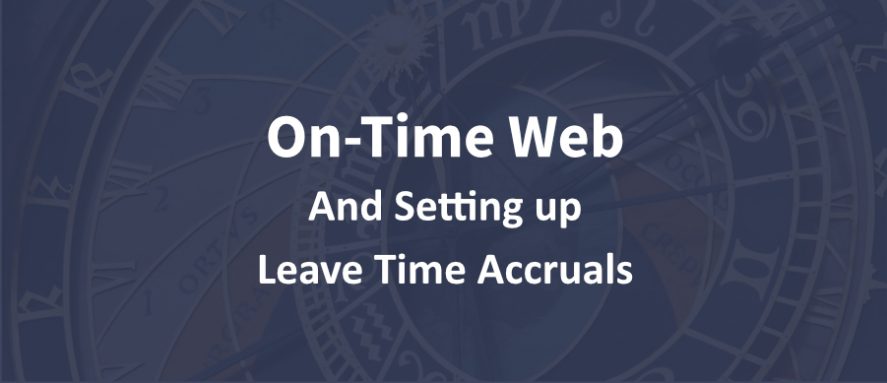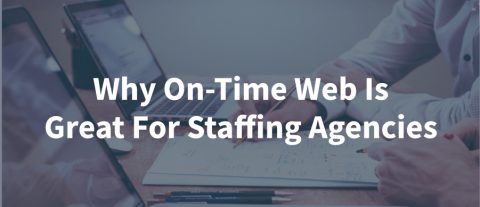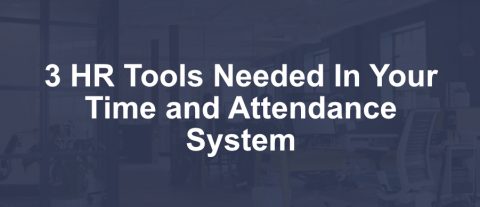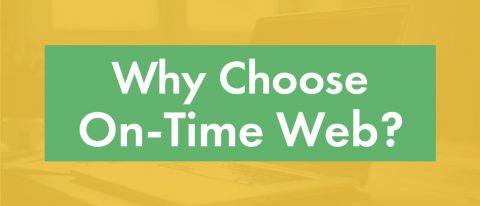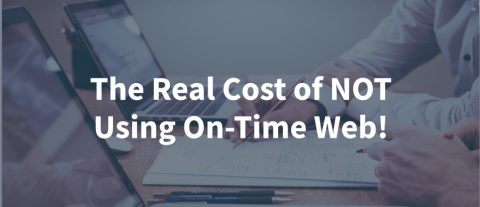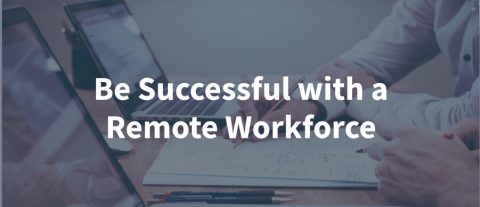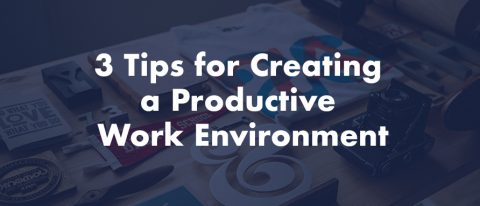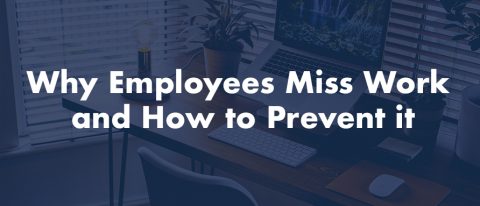Leave time can be a really difficult and complex issue. A company has many employees with various start dates and different benefits packages. It can take hours calculating and checking to make sure that the numbers are correct. We know that if there is something wrong you will hear about it. Maybe you should let
On-Time Web do it for you. Let’s take a look at On-Time Web and setting up leave time accruals.
Accruals made easier
On-Time Web makes leave time accruals easy, accurate and all-inclusive. Use On-Time Web for any type of leave time. If you have PTO, Vacation, Sick, FMLA you can use On-Time Web to make your life easier.
Setting up the accruals are very easy. Let’s start with something easy. Lets set up sick leave. You can accrue time by the hour, day, week, or month. Let’s take for example a person who received 40 hours of sick time when they start working for a company. No more than 40 hours a year and it can not be carried over. This would be how that would be set up.
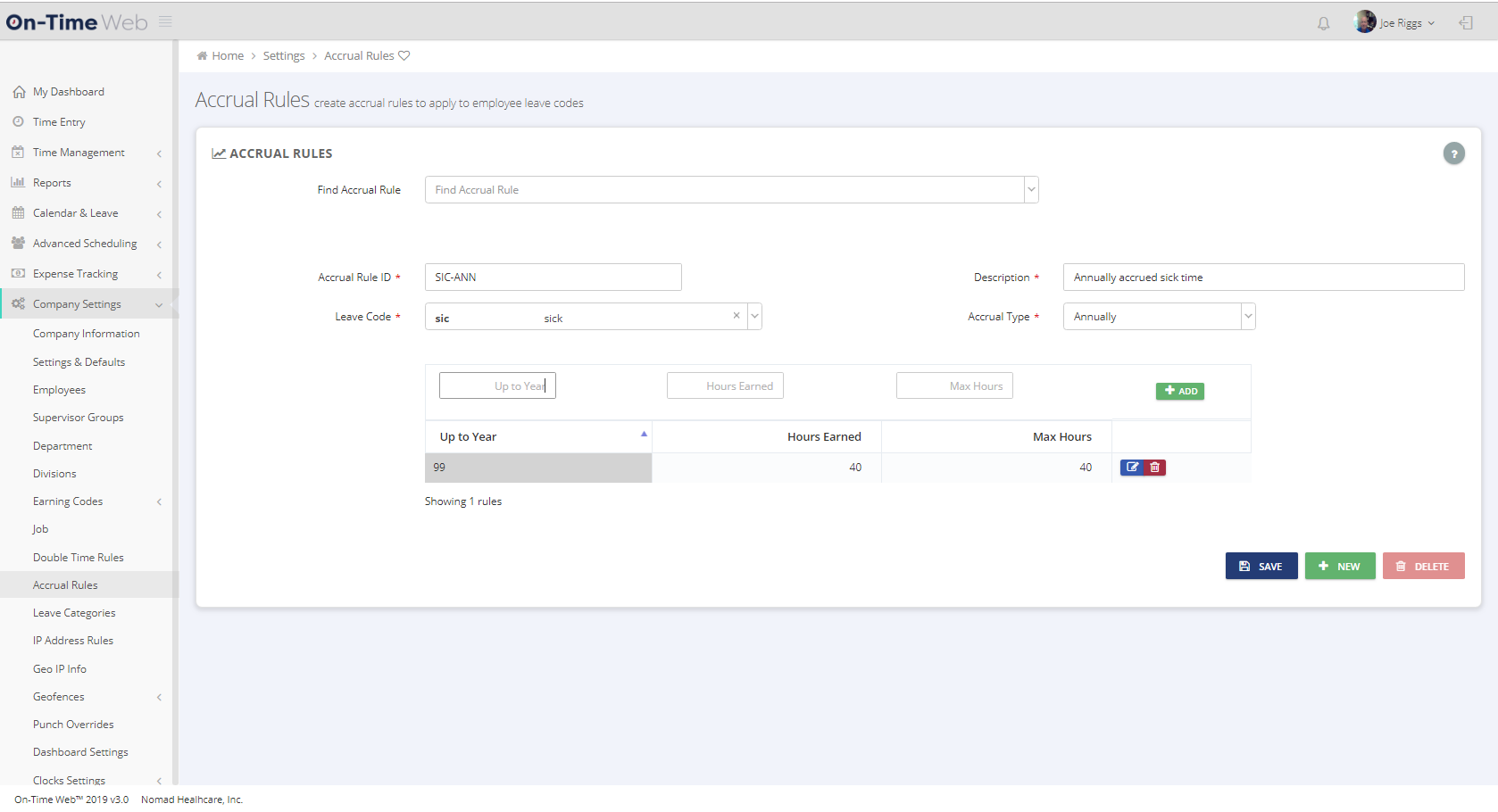
On-Time-Web-Accrual-Rules-Screen
Enter an Accrual Rule ID, describe it, select the Leave Code that would apply to the accrual rule, select the accrual type, enter the up to year amount (in this case it is 99 years), the hours earned, the maximum hours earned and then Add. If the time varied from year to year then add additional up to year, hours earned and maximum hours and add.
Example of leave time based on employee work history
Below is another example for vacation accrued hourly based on how long the employee has been working. For the first two years, the employee gets 80 hours a year for the first two years, then from 3-5 years they earn 120 hours and after 5 years will earn 160 hours of vacation time. Apply the accrual rule to the employee in the employee record and set the start date and then let the system work its magic.
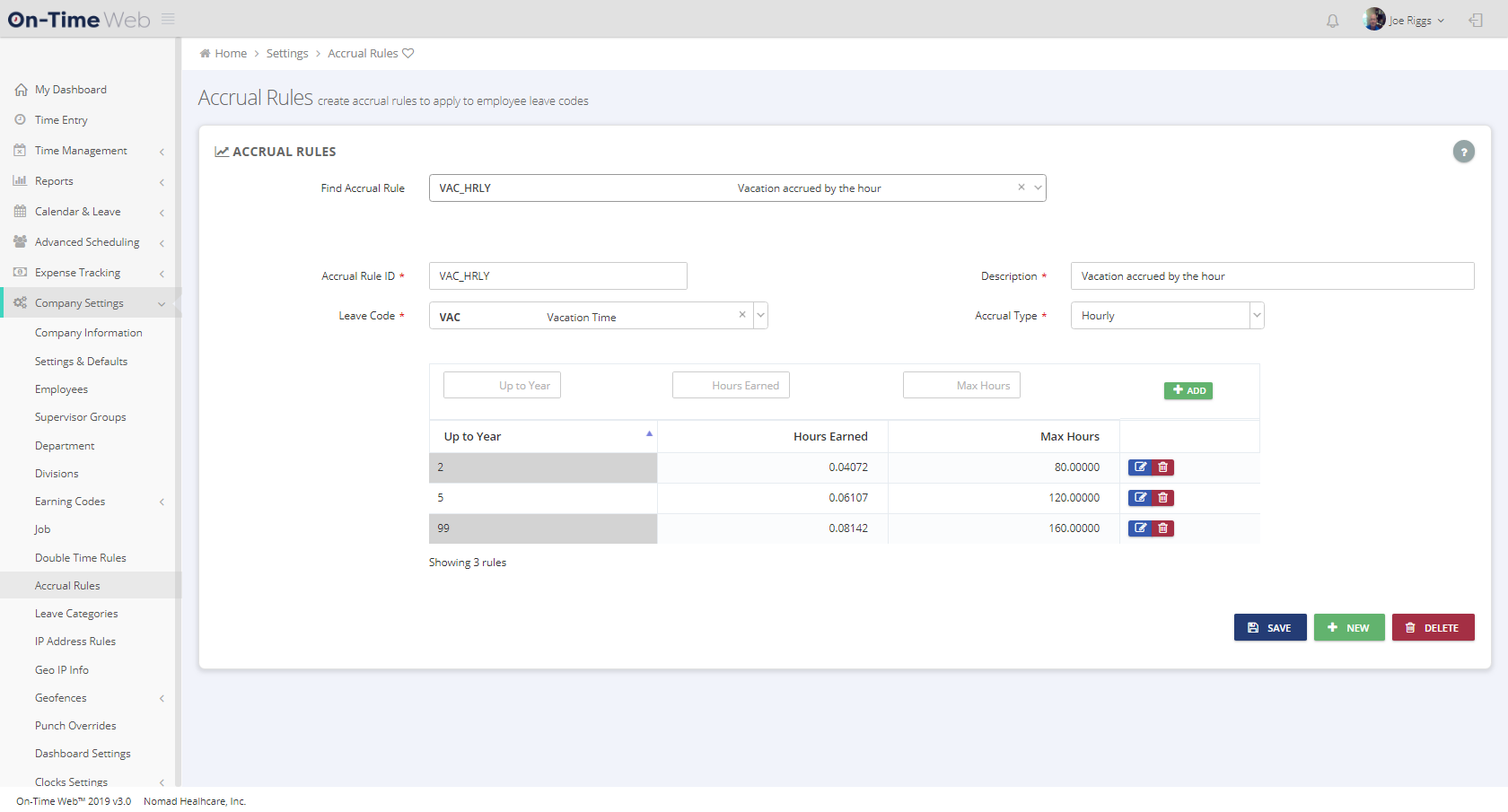
On-Time-Web-Accrual-Rules-Screen-Sample-2
If you don’t want the system to automatically run the accruals you can set the system to let you manually run the accruals when you want. Go to the Company Settings/Settings and Defaults on the first tab and drop down the Leave Time Accruals field and select Manually run employees leave accrual calculations.
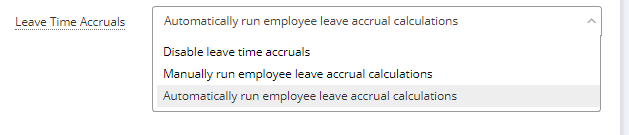
Now you will be able to run the Leave Accruals manually when you want. On-TIme Web has a complete online help to provide more information on accruals and leave time. Click here for the On-Time Web Help.
If you would like to know more about On-Time Web and find out the benefits and cost just go to www.on-timeweb.com